Custom Fonts in LVGL
This article introduces how to set up custom fonts in LVGL.
Declare and Reference Fonts
First, add LV_FONT_DECLARE(font_name) in the .c file where you want to use the font to reference it. Then, use lv_obj_set_style_text_font() to set the font for an LVGL object, or use lv_style_set_text_font() to set the font for a style.
Applying Fonts Locally in a File
-
Place
FONT_SY_20.cin the directoryapps/tuyaos_demo_ai_toy/src/display/FONT_SY_20.c, then declare theFONT_SY_20font usingLV_FONT_DECLAREas shown below. After this, you can use this font in the file where it is declared.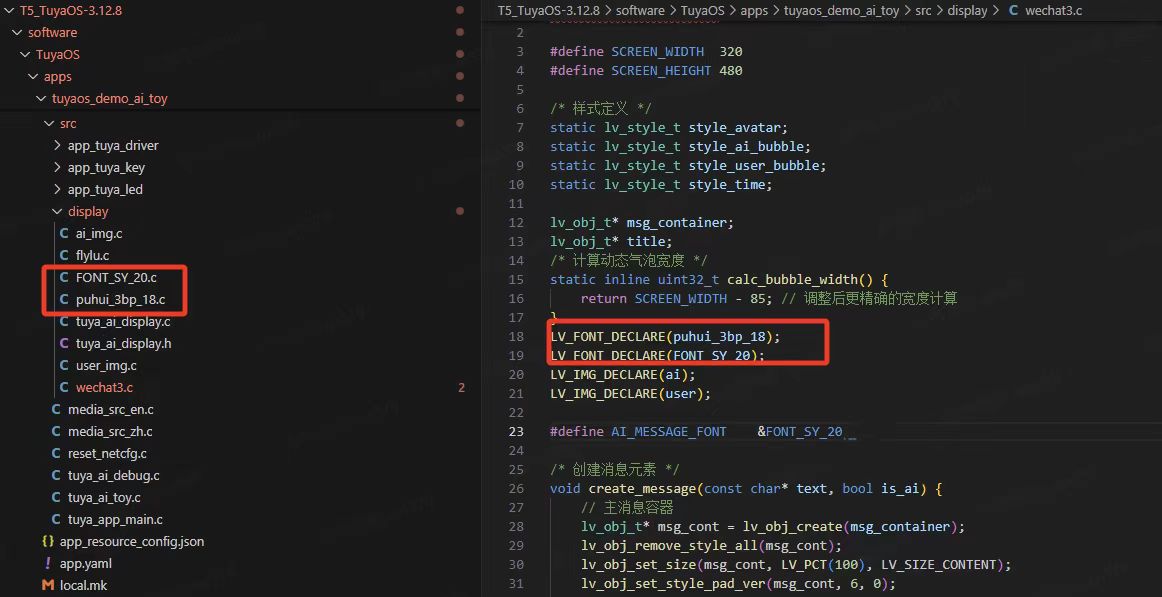
-
Set the font as follows:
lv_obj_set_style_text_font(main_cont, AI_MESSAGE_FONT, 0); // AI_MESSAGE_FONT is a macro, equivalent to &FONT_SY_20
Applying Fonts Globally
To make a font available globally, similar to using an LVGL system font, follow these steps:
-
In the file
vendor/T5/t5_os/components/lvgl/lvgl_v8/lv_conf.h, modify the macro definitionLV_FONT_CUSTOM_DECLARE LV_FONT_DECLARE. For example, change it to#define LV_FONT_CUSTOM_DECLARE LV_FONT_DECLARE(FONT_SY_20).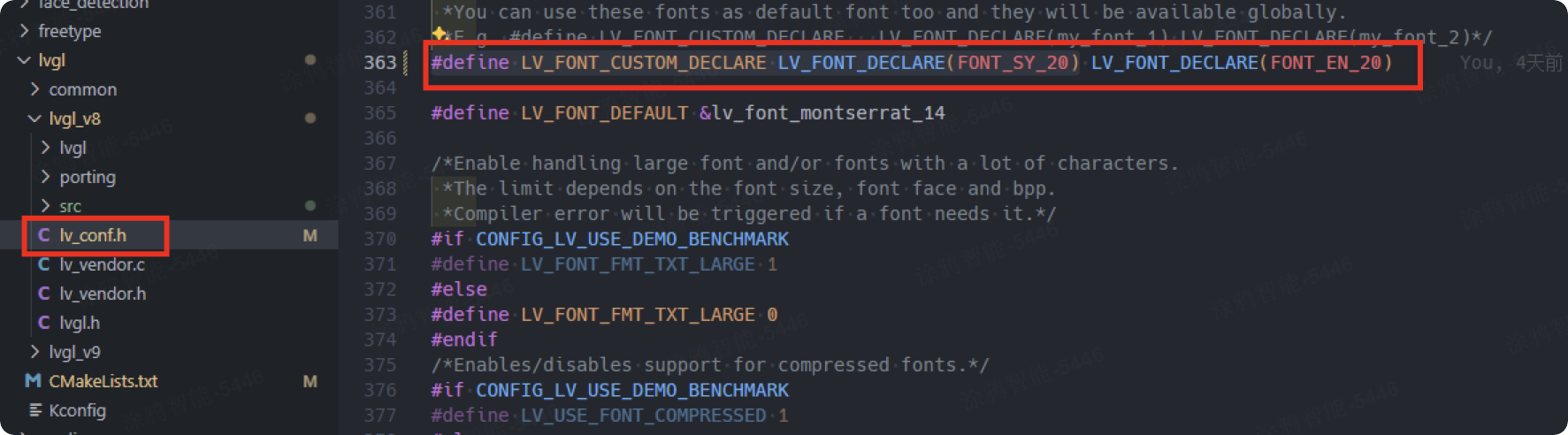
-
Add a build condition: in
vendor/T5/t5_os/components/lvgl/CMakeLists.txt, add the entrylvgl_v8/src/font/FONT_SY_20.c.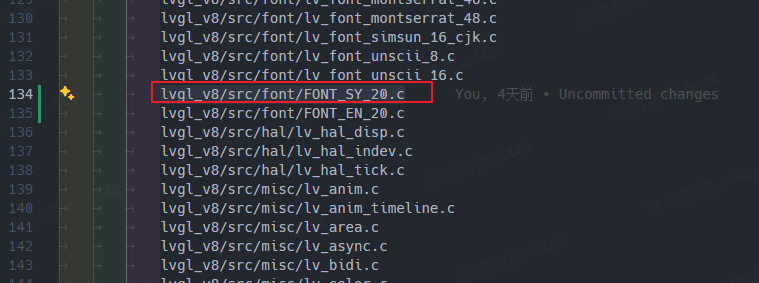
-
Set the font as follows. After this, you can use this font in any file that includes
lvgl.h(#include "lvgl.h"):lv_style_set_text_font(&my_style, LV_STATE_DEFAULT, &FONT_SY_20); /* Set a larger font */The font name is not the same as the font file name. It is the name of the
const lv_font_tdefined inside the font file, as shown below. Therefore, renaming the font file does not change the font name.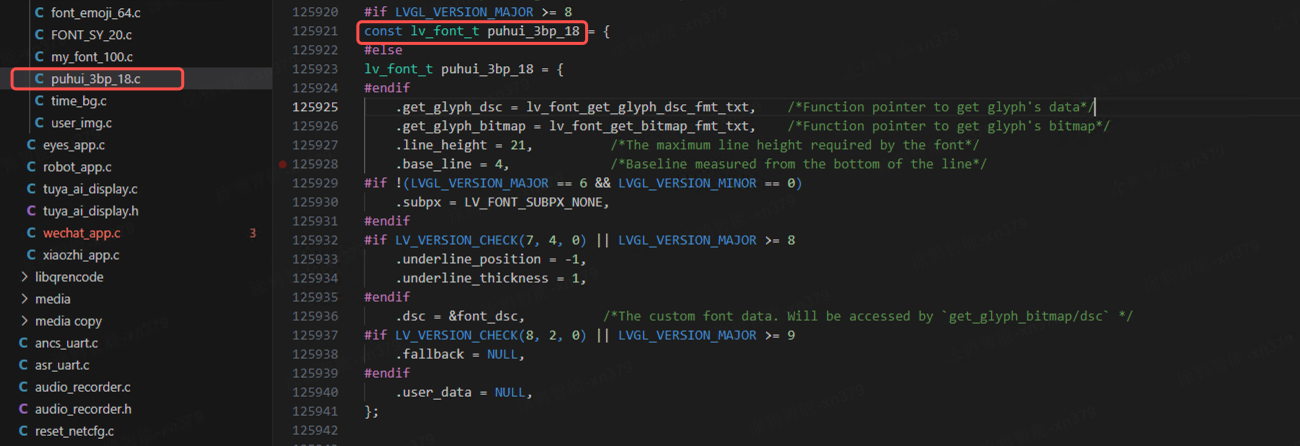
Creating Custom Fonts
You can download and use the LvglFontTool font tool to create your own fonts. LvglFontTool is a popular LVGL font generation tool that allows users to generate LVGL-compatible font files from various font libraries and sizes according to project needs.
For more information on creating custom fonts, refer to Font Converter - LVGL.
Modifying the Default Font
To change the default font, add the macro definition LV_FONT_DEFAULT in the lv_conf.h file. For example, in the T5 file vendor/T5/t5_os/components/lvgl/lvgl_v8/lv_conf.h, you can set the default font to LV_FONT_MONTSERRAT_14: