Application Development Guide
Create a product and obtain the product PID
Refer to the documentation https://developer.tuya.com/en/docs/iot-device-dev/application-creation?id=Kbxw7ket3aujc to create a product on https://iot.tuya.com and obtain the PID of the created product. Replace the TUYA_PRODUCT_KEY macro in the apps/tuya_cloud/switch_demo/src/tuya_config.h file with the PID.
Confirm the TuyaOpen authorization code
The Tuyaopen Framework includes:
- C for TuyaOpen: https://github.com/tuya/TuyaOpen
- Arduino for TuyaOpen: https://github.com/tuya/arduino-TuyaOpen
- Luanode for TuyaOpen: https://github.com/tuya/luanode-TuyaOpen
All versions use TuyaOpen dedicated authorization codes. Using other authorization codes will not allow normal connection to the Tuya Cloud.
[tuya_main.c:220] Replace the TUYA_DEVICE_UUID and TUYA_DEVICE_AUTHKEY contents, otherwise the demo cannot work
[tuya_main.c:222] uuid uuidxxxxxxxxxxxxxxxx, authkey keyxxxxxxxxxxxxxxxxxxxxxxxxxxxxx
The dedicated authorization code for TuyaOpen can be obtained through the following methods:
-
Method 1: Purchase a module with a TuyaOpen authorization code pre-burned. The authorization code is already burned in the corresponding module at the factory and will not be lost. TuyaOpen reads the authorization code through the tuya_iot_license_read() interface at startup. Please confirm whether the current device has a TuyaOpen authorization code pre-burned.
-
Method 2: If the current module is not pre-burned with a TuyaOpen authorization code, you can purchase an Open SDK Authorization Code through the https://platform.tuya.com/purchase/index?type=6 page and put 'TUYA_DEVICE_UUID' and 'TUYA_DEVICE_AUTHKEY' in the apps/tuya_cloud/switch_demo/src/tuya_config.h file Replace the uuid and authkey obtained after successful purchase
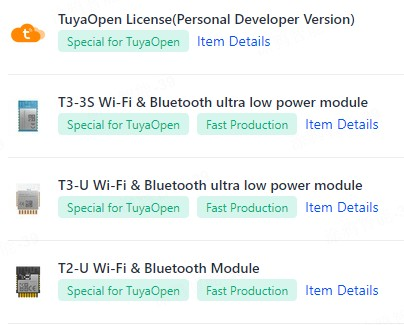
tuya_iot_license_t license;
if (OPRT_OK != tuya_iot_license_read(&license)) {
license.uuid = TUYA_DEVICE_UUID;
license.authkey = TUYA_DEVICE_AUTHKEY;
PR_WARN("Replace the TUYA_DEVICE_UUID and TUYA_DEVICE_AUTHKEY contents, otherwise the demo cannot work");
}
If the tuya_iot_license_read() interface returns OPRT_OK, it indicates that the current device has a TuyaOpen authorization code pre-burned. Otherwise, it indicates that the current module is not pre-burned with a TuyaOpen authorization code.
Build and Flash
- Run the
tos config_choicecommand to select the current development board in use. - If you need to modify the configuration, run the
tos menuconfigcommand to make changes. - Run the
tos buildcommand to compile the project. - Use the tos flash command to flash the project in one click.
For more details about tos, please refer to tos Guide.
Network Configuration and Device Activation
Use the Tuya APP to configure the network via Bluetooth or Wi-Fi AP mode and activate the device.