Device Network Configuration
Overview
Device network configuration refers to connecting and registering IoT devices to the cloud, enabling remote communication capabilities. After configuration, smart devices can be remotely controlled via mobile apps or other means.
The following describes how to use the Smart Life app for device network configuration.
Preparation
Before configuring the device network, please make sure you have completed the following preparations:
- The Smart Life app has been installed on your phone. For installation instructions, see the Download App section below.
- The device has been successfully flashed and authorized.
- The device is in network configuration mode.
tip
For the switch_demo and your_chat_bot demos, you can enter network configuration mode by restarting the device 3 times within 5 seconds.
Steps
Download the App
Search for Smart Life in the Apple App Store or major Android app stores, or scan the QR code below to download the app.

After successful registration and login, you can proceed with device network configuration.
Add Device
Before adding a device via the app, make sure the device is in network configuration mode. You can check the device logs to see if it is in configuration mode (the following log is only applicable to TuyaOpen):
...
[01-01 00:00:01 ty D][tuya_iot.c:774] STATE_START
[01-01 00:00:01 ty I][tuya_iot.c:792] Activation data read fail, go activation mode...
[01-01 00:00:01 ty D][tuya_main.c:143] Tuya Event ID:1(TUYA_EVENT_BIND_START)
...
On the device list page, click the central Add Device button or the + button in the upper right corner to enter the Add Device page.
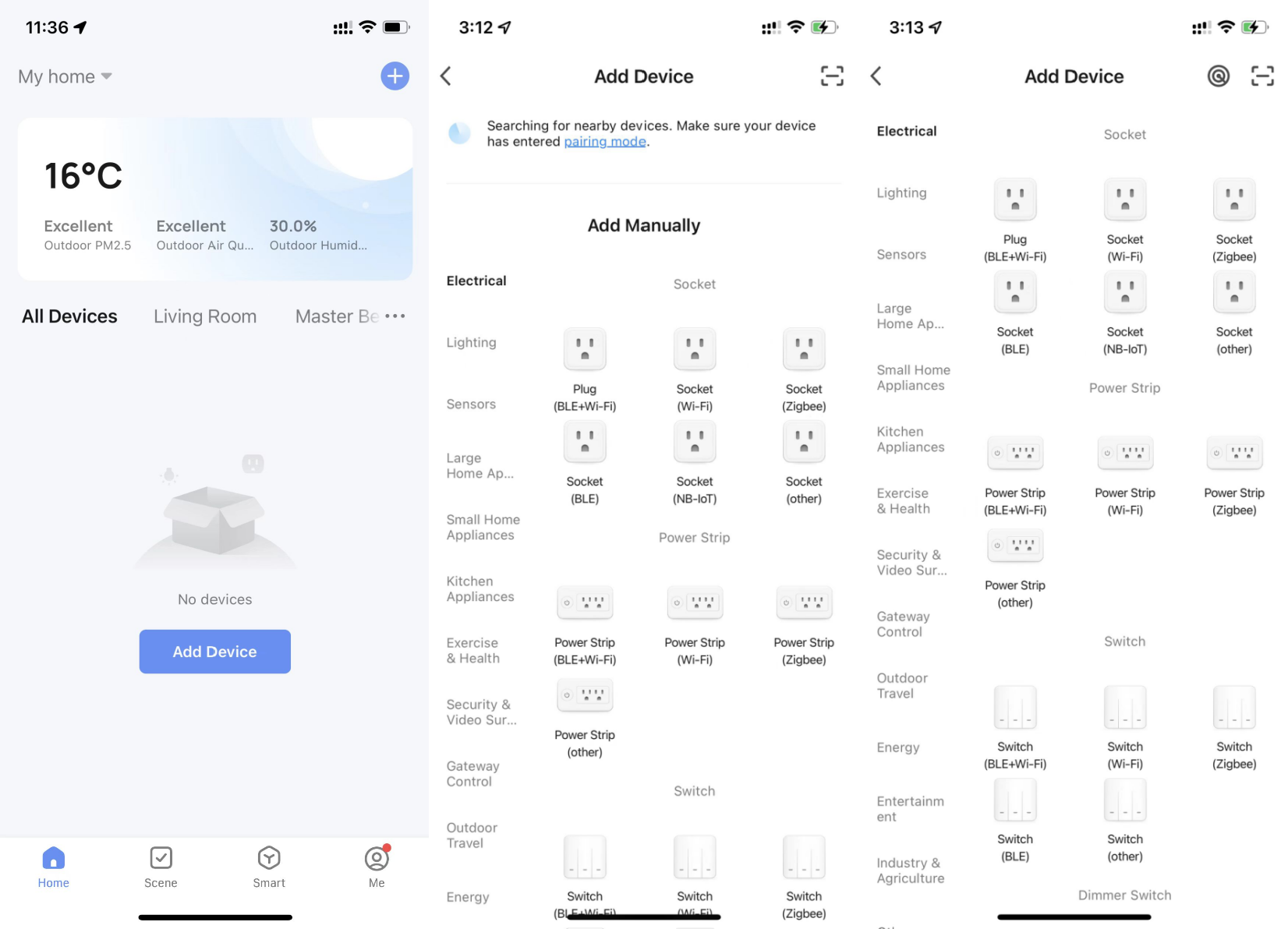
Adding a device requires the app to have Wi-Fi and Bluetooth permissions. If Wi-Fi or Bluetooth permissions are not enabled, nearby devices cannot be discovered.
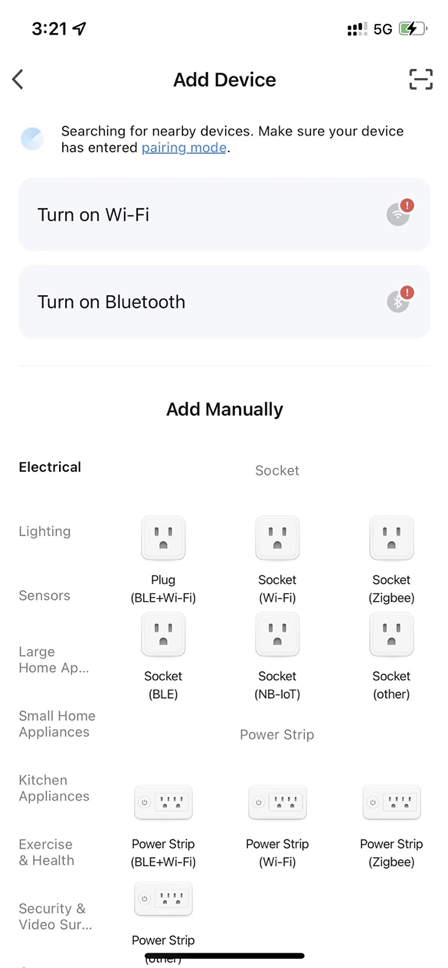
Clicking "Turn on Wi-Fi" or "Turn on Bluetooth" will bring up a guide popup. Follow the steps to set up Wi-Fi and Bluetooth.
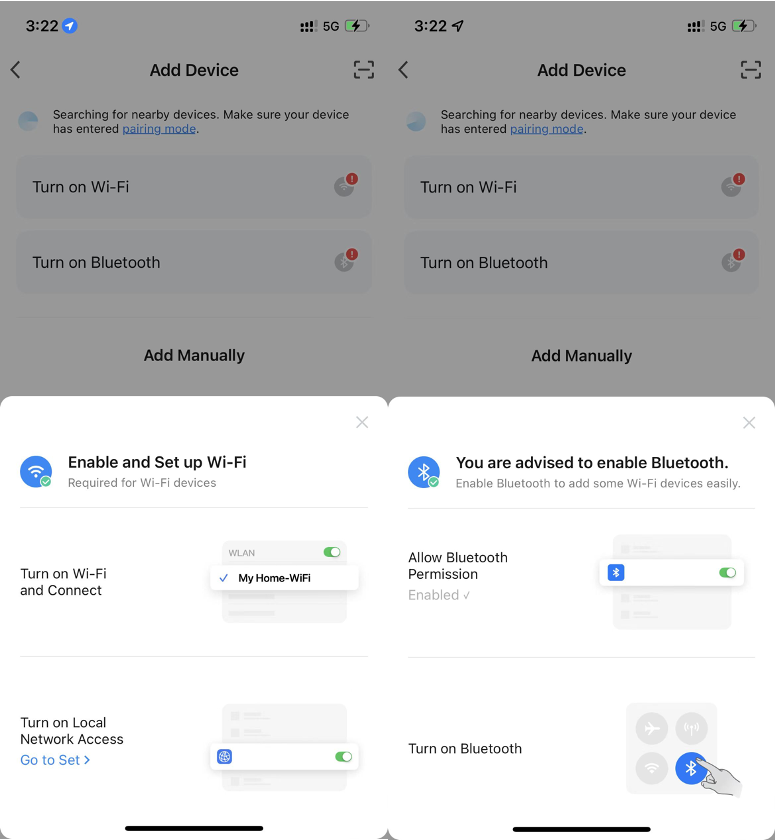
After correctly setting up Wi-Fi and Bluetooth permissions, you can see nearby devices waiting for network configuration on the Home page or the Add Device page.
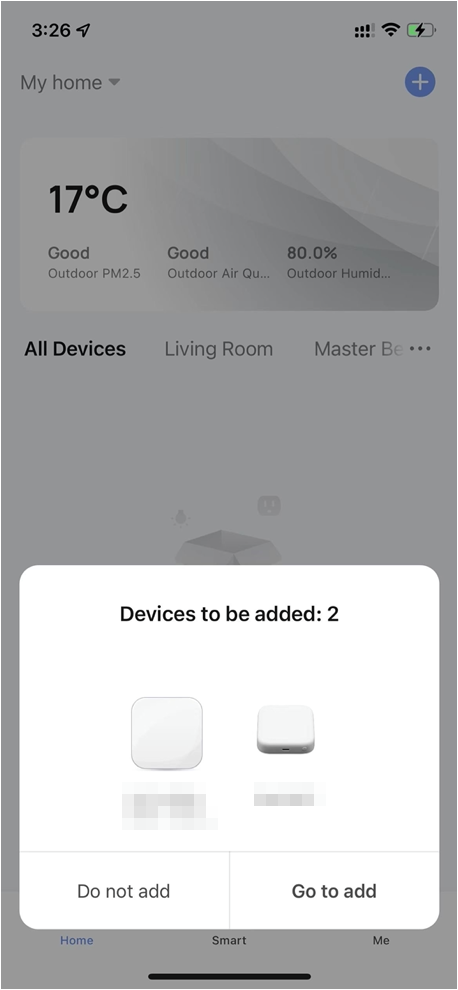
Click the Go To Add button, then follow the app prompts to complete the device network configuration.
Currently, the modules supported by TuyaOpen only support connection to 2.4GHz Wi-Fi bands. Connecting to a 5GHz router will cause network configuration to fail.
FAQ
1. Network configuration fails due to incorrect authorization information
If the device fails to write the authorization information correctly, network configuration will fail. The device will print the following log:
[01-01 00:00:00 ty E][tal_kv.c:269] lfs open UUID_TUYAOPEN -2 err
[01-01 00:00:00 ty E][tuya_authorize.c:107] Authorization read failure.
[01-01 00:00:00 ty W][tuya_main.c:288] Replace the TUYA_OPENSDK_UUID and TUYA_OPENSDK_AUTHKEY contents, otherwise the demo cannot work.
Visit https://platform.tuya.com/purchase/index?type=6 to get the open-sdk uuid and authkey.
[01-01 00:00:00 ty I][tuya_iot.c:538] tuya_iot_init
[01-01 00:00:00 ty D][tuya_iot.c:555] software_ver:1.0.1
[01-01 00:00:00 ty D][tuya_iot.c:556] productkey:xxxxxxxxxxxxxxxx
[01-01 00:00:00 ty D][tuya_iot.c:557] uuid:uuidxxxxxxxxxxxxxxxx
[01-01 00:00:00 ty D][tuya_iot.c:558] authkey:keyxxxxxxxxxxxxxxxxxxxxxxxxxxxxx
You can see that both UUID and AuthKey are xxxxxxxxxxxxxxxx, indicating that the authorization information was not written correctly.
See the Device Authorization Information Writing section in the tyutool_gui User Guide for instructions on writing authorization information.