tos.py Guide
Overview
Introduces the working principle and usage methods of tos.py
Explains the behavior of various subcommands
Provides answers and solutions for common problems
After completing the activation of TuyaOpen, you can also view help information using the command tos.py --help
�❯ tos.py --help
Usage: tos.py [OPTIONS] COMMAND [ARGS]...
Tuya Uart Tool.
Options:
-d, --debug Show debug message
-h, --help Show this message and exit.
Commands:
version Show version.
check Check the dependent tools.
config Configuration file operation.
build Build the project.
clean Clean the project.
flash Flash the firmware.
monitor Display the device log.
update Update TuyaOpen dependencies.
Using the command flag -d or --debug, you can display more execution logs
❯ tos.py -d version
[DEBUG]: open_logger init done.
[INFO]: Running tos.py ...
[INFO]: v1.3.0-23-g6bcb5aa
version
The version number information output by tos.py version is as follows
❯ tos.py version
[INFO]: Running tos.py ...
[INFO]: v1.3.0-23-g6bcb5aa
The displayed content is actually the current tag-commit of the TuyaOpen repository
Consistent with the output of the command git describe --tags, where
v1.3.0 - The most recent release version number
23 - There are 23 new commit submissions based on v1.3.0
g6bcb5aa - g is a fixed prefix,
6bcb5aais the abbreviated hash of the current commit
If [Unknown version] appears
It means the current repository has no tags, commonly seen in forked repositories
check
❯ tos.py check
[INFO]: Running tos.py ...
[INFO]: [git] (2.43.0 >= 2.0.0) is ok.
[INFO]: [cmake] (4.0.2 >= 3.28.0) is ok.
[INFO]: [make] (4.3 >= 3.0.0) is ok.
[INFO]: [ninja] (1.11.1 >= 1.6.0) is ok.
[INFO]: Downloading submoudules ...
[INFO]: [do subprocess]: cd /home/huatuo/work/open/TuyaOpen && git submodule update --init
[INFO]: Download submoudules successfully.
The check command will complete 2 steps of operations
-
Check if the environment tools required by
TuyaOpenexist and validate version numbers; -
Download the required
submodules;
If there are [Error] during check process
-
Tools are not installed or version is too low, you can install or upgrade corresponding tools;
-
submodulesdownload fails, you can try executinggit submodule update --initin theTuyaOpenroot directory;
config
❯ tos.py config -h
Usage: tos.py config [OPTIONS] COMMAND [ARGS]...
Configuration file operation.
Commands:
choice Choice config file.
menu Menuconfig.
save Save minimal config.
config choice
In the project directory, execute the command tos.py config choice
It will display all the solidified configurations supported by the current project, which can be used directly
The selected configuration will be synchronized to the app_default.config file in the project path
❯ tos.py config choice
[INFO]: Fullclean success.
--------------------
1. DNESP32S3_BOX.config
2. XINGZHI_Cube_0_96OLED_WIFI.config
3. WAVESHARE_ESP32S3_TOUCH_AMOLED_1_8.config
4. ESP32S3_BREAD_COMPACT_WIFI.config
5. TUYA_T5AI_EVB.config
6. DNESP32S3.config
7. TUYA_T5AI_BOARD_EYES.config
8. TUYA_T5AI_MINI_LCD_1.3.config
9. T5AI_MOJI_1.28.config
10. TUYA_T5AI_BOARD_LCD_3.5.config
--------------------
Input "q" to exit.
Choice config file:
There are two sources for solidified configurations:
-
Priority is given to configuration files in the
configdirectory under the project path (such asyour_chat_bot); -
If source 1 doesn't exist, use configuration files provided in
TuyaOpen/boards(such asswitch_demo);
This operation may change the toolchain being used, so the config operation will first perform a deep clean
When the config directory exists, it will not display configuration files in boards
If you only want to display configurations in boards, you can add the command flag config -d
config menu
The menu command will open a visual configuration interface
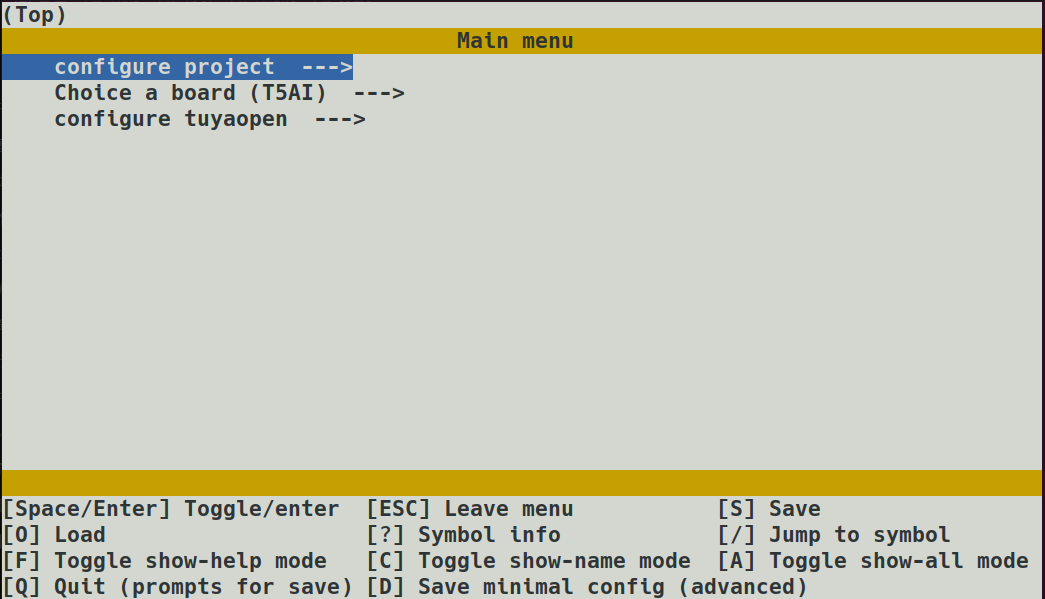
Users can modify configuration options according to project requirements, and after saving, it will synchronously modify the app_default.config file
This operation may change the toolchain being used, so the menu operation will first perform a deep clean
Modifying configurations may cause project functionality to change or even compilation to fail. You can ask technical support
Or use the choice command to reselect configurations
config save
save will save the configuration currently used by the project as a solidified configuration for future use
The specific operation is to rename the app_default.config file and save it to the config directory
❯ tos.py config save
[INFO]: Running tos.py ...
Input save config name:
The save operation is used for scenarios where solidified configurations have been modified through menu
build
Compile the project and generate executable files
❯ tos.py build
...
[INFO]: ******************************
[INFO]: /xxx/TuyaOpen/apps/tuya_cloud/switch_demo/.build/bin/switch_demo_QIO_1.0.0.bin
[INFO]: ******************************
[INFO]: ******* Build Success ********
[INFO]: ******************************
The specific process will complete the following steps:
-
Download the toolchain repository selected by the project to the
platformdirectory; -
Execute the
prepareoperation of the toolchain; -
Create the compilation directory
.buildand parse theCMakeLists.txtfile; -
Execute the compilation command
ninja build; -
Place the artifacts in the path
.build/bin;
If you want to see more detailed compilation logs, you can use the command flag build -v
clean
Clean compilation cache
Using the command flag clean -f, deep clean, will delete the compilation directory .build after ninja clean ends
flash
Flash executable files to the device
Use the tool tyutool_cli to complete flashing, if not available it will be downloaded automatically
According to project configuration, automatically adjust flashing methods, or manually set through command flags
❯ tos.py flash -h
Usage: tos.py flash [OPTIONS]
Flash the firmware.
Options:
-d, --debug Show flash debug message.
-p, --port TEXT Target port.
-b, --baud INTEGER Uart baud rate.
-h, --help Show this message and exit.
The tyutool_cli tool is stored in the directory TuyaOpen/tools/tyutool
For Linux / Mac users, you need to enable serial port usage permissions, execute command
sudo usermod -aG dialout $USER
and restart the system
monitor
Use the tool tyutool_cli to display serial port logs
According to project configuration, automatically adjust log parameters, or manually set through command flags
❯ tos.py monitor -h
Usage: tos.py monitor [OPTIONS]
Display the device log.
Options:
-p, --port TEXT Target port.
-b, --baud INTEGER Uart baud rate.
-h, --help Show this message and exit.
At the same time, you can also use the monitor function to write authorization codes, refer to: Authorization
Exit log viewing by pressing Ctrl+c, then press Enter
^C[INFO]: Press "Entry" ...
[INFO]: Monitor exit.
update
According to the dependency configuration file of TuyaOpen, switch related dependencies to the specified commit
If you use git pull or git checkout to update the TuyaOpen main repository, you can use the update command to automatically update related dependencies
Toolchain dependency relationships are recorded in the file TuyaOpen/platform/platform_config.yaml
new
new project
This command is used to quickly create a new user application project
Execution process:
-
Ask for project name: Prompts you to enter the name of the new project (e.g.,
my_app) -
Select framework: You can choose a project template through the --framework parameter. From the code, it currently supports base (basic template) and arduino two types. The default is base
-
Copy template:
- It will find the corresponding framework template from the
tools/app_template/directory - Then copy the entire template directory completely to the current directory and rename it to the project name you entered
- It will find the corresponding framework template from the
new platform
For the specific usage of this command, please refer to new platform
Common Issues
When executing the config menu command in Windows, the arrow keys may fail
This is caused by compatibility issues with the terminal emulator. You can try to select the available terminal in cmd and powershell
Or use the keys h[⬅️] j[⬇️] k[⬆️] l[➡️] to operate